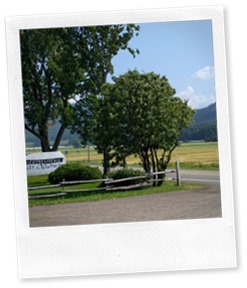Recently I add to upgrade an web site running in Azure Webrole from Azure OS famille 1.6 to a more recent version. While the migration was not complicated I encounter some little particularity that I found could be interesting to share.
The Context
The website was a Visual Studio 2010 project using Azure SDK 1.6 and a library call AspNetProvider that was part of Microsoft's sample few years ago to manage session and membership. Using the AspNetProvider library the session was saved in Azure blob storage, and the membership was saved in an SQL database.
The Goal
The application must stay a Visual Studio 2010 project, but using the most-recent Azure SDK and Azure Storage Client as possible.
The Solution
- Azure SDK 2.1
- Azure.StorageClient 4.0
- Universal Provider version 2.1
- OS famille 4
The Journey
Migration from SDK 1.6 to SDK 2.1
Azure SDK version 2.1 is the higher version compatible with Visual Studio 2010. And can be downloaded from Microsoft's website. Once it is installed, just open the project in Visual Studio and right-click on the Azure Project. By clicking on the upgrade button the magic will happen. Some errors could stay but the hard work will be done for you.
Migration from AspNetProvider to UniversalProvider
we need to remove all reference to the AspNetProvider library. Just expand the resources node in the Solution Explorer and delete the reference. One thing important is that since we are using Visual Studio 2010 the latest version of the UniversalProvider we can use is 1.2. More recent version are using .Net 4.5 and this is not compatible with the present solution. To get the reference added to the project just execute the following Nugget command:
Install-Package UniversalProvider -version 1.2
Check the web.config file to clean the membership connections.
Migration of the Azure Storage Client
This one is the easiest, just remove the reference in the reference node and then execute the following Nugget Command:
Install-Package Azure.Storage.Client
Migration of the membership data
The AspNetProvider was using prefixed SQL tables: aspnet_user, aspnet_membership, etc. The new membership manager is using another sets of tables. We must migrate the data from one set to the other one. Here a SQL script that will to exactly that. The script can be run multiple times because it will only copie the unmoved data.
-- ========================================================
-- Description: Migrate data from asp_* tables
-- to the new table used by Universal provider
-- ========================================================
DECLARE @CNT_NewTable AS INT
DECLARE @CNT_OldTable AS INT
-- --------------------------------------------------------
-- Applications -------------------------------------------
INSERT INTO dbo.Applications (ApplicationName, ApplicationId, Description)
SELECT n.ApplicationName, n.ApplicationId, n.Description
FROM dbo.aspnet_Applications o
LEFT JOIN dbo.Applications n ON o.ApplicationId = n.ApplicationId
WHERE n.ApplicationId IS NULL
SELECT @CNT_NewTable = Count(1) from dbo.Applications
SELECT @CNT_OldTable = Count(1) from aspnet_Applications
PRINT 'Application Count: ' + CAST(@CNT_NewTable AS VARCHAR) + ' = ' + CAST(@CNT_OldTable AS VARCHAR)
-- --------------------------------------------------------
-- Roles --------------------------------------------------
INSERT INTO dbo.Roles (ApplicationId, RoleId, RoleName, Description)
SELECT o.ApplicationId, o.RoleId, o.RoleName, o.Description
FROM dbo.aspnet_Roles o
LEFT JOIN dbo.Roles n ON o.RoleId = n.RoleId
WHERE n.RoleId IS NULL
SELECT @CNT_NewTable = Count(1) from dbo.Roles
SELECT @CNT_OldTable = Count(1) from aspnet_Roles
PRINT 'Roles Count : ' + CAST(@CNT_NewTable AS VARCHAR) + ' = ' + CAST(@CNT_OldTable AS VARCHAR)
-- --------------------------------------------------------
-- Users --------------------------------------------------
INSERT INTO dbo.Users (ApplicationId, UserId, UserName, IsAnonymous, LastActivityDate)
SELECT o.ApplicationId, o.UserId, o.UserName, o.IsAnonymous, o.LastActivityDate
FROM dbo.aspnet_Users o LEFT JOIN dbo.Users n ON o.UserId = n.UserID
WHERE n.UserID IS NULL
SELECT @CNT_NewTable = Count(1) from dbo.Users
SELECT @CNT_OldTable = Count(1) from aspnet_Users
PRINT 'Users count: ' + CAST(@CNT_NewTable AS VARCHAR) + ' >= ' + CAST(@CNT_OldTable AS VARCHAR)
-- --------------------------------------------------------
-- Memberships --------------------------------------------
INSERT INTO dbo.Memberships (ApplicationId, UserId, Password,
PasswordFormat, PasswordSalt, Email, PasswordQuestion, PasswordAnswer,
IsApproved, IsLockedOut, CreateDate, LastLoginDate, LastPasswordChangedDate,
LastLockoutDate, FailedPasswordAttemptCount,
FailedPasswordAttemptWindowStart, FailedPasswordAnswerAttemptCount,
FailedPasswordAnswerAttemptWindowsStart, Comment)
SELECT o.ApplicationId, o.UserId, o.Password,
o.PasswordFormat, o.PasswordSalt, o.Email, o.PasswordQuestion, o.PasswordAnswer,
o.IsApproved, o.IsLockedOut, o.CreateDate, o.LastLoginDate, o.LastPasswordChangedDate,
o.LastLockoutDate, o.FailedPasswordAttemptCount,
o.FailedPasswordAttemptWindowStart, o.FailedPasswordAnswerAttemptCount,
o.FailedPasswordAnswerAttemptWindowStart, o.Comment
FROM dbo.aspnet_Membership o
LEFT JOIN Memberships n ON o.ApplicationId = n.ApplicationId
AND o.UserId = n.UserId
WHERE n.UserId IS NULL AND n.ApplicationId IS NULL
SELECT @CNT_NewTable = Count(1) from dbo.Memberships
SELECT @CNT_OldTable = Count(1) from aspnet_Membership
PRINT 'Memberships count: ' + CAST(@CNT_NewTable AS VARCHAR) + ' >= ' + CAST(@CNT_OldTable AS VARCHAR)
-- -------------------------------------------------------
-- UsersInRoles ------------------------------------------
TRUNCATE TABLE dbo.UsersInRoles
INSERT INTO dbo.UsersInRoles SELECT * FROM dbo.aspnet_UsersInRoles
SELECT @CNT_NewTable = Count(1) from dbo.UsersInRoles
SELECT @CNT_OldTable = Count(1) from aspnet_UsersInRoles
PRINT 'UsersInRoles count: ' + CAST(@CNT_NewTable AS VARCHAR) + ' >= ' + CAST(@CNT_OldTable AS VARCHAR)
Migration from OSFamilly 1 to 4
Open the file .cscfg and edit the OS Family attribute. It's in the ServiceConfiguration node.
<ServiceConfiguration servicename="MyApp" osFamily="4" osVersion="*" ...>
Wrapping up
The only step left is to deploy in the staging environment to see if everything is working as expected. would recommend also to plan to upgrade as soon as possible because the Azure SDK 2.1 official retirement date is November 2015. I hope this post could help you, even if you are migrating from and to a different version. Any comments, suggestions and/or questions are welcome.
~ Frank Boucher
 Cloud
Cloud