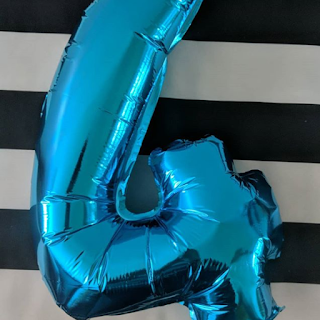Here’s a compact roundup of links and highlights I found interesting this week. You’ll find updates on Git, Chrome DevTools tips, C# 14 and .NET 10 coverage, Blazor upgrade notes, a practical Copilot + Visual Studio guide, plus a few useful tools and AI announcements. Enjoy, and tell me which item you want me to explore next.
AI
- Building for an Open Future - our new partnership with Google Cloud (Jeff Boudier, Simon Pagezy) - Cool 😎 news! Let's see what we can do...
- Check-In Doc MCP Server: A Handy Way to Search Only the Docs You Trust (Frank Boucher) - Cool little project. It's already done you just have to add it. It let Copilot (or agent) search in your favorite documentation website for you!
Programming
Highlights from Git 2.52 (Taylor Blau) - I'm probably repeating myself, but I'm so surprised how little I know this fantastic tool. This post shares the last update, it's all very impressive.
Six Things I Bet You Didn't Know You Could Do With Chrome's Devtools, Part 1 (Rachel Kaufman) - As most of my projects are web this post was very interesting. I'm looking forward for part two
Introducing C# 14 - .NET Blog (Bill Wagner) - You would think that at version 14, there's not much to add or change? Well you couldn't be more wrong be prepared for a long and detailed post.
Blazor and .NET 10: Breaking Changes, Fixes, and New Features (Simon Foster) - There's always a little risk when you're upgrading to a new version. Of course, .NET 10 could bring some... In this post, the author shares a problem had and the link where he found the breaking changes good read
A step-by-step guide to modernizing .NET applications with GitHub Copilot agent mode - .NET Blog (Mika Dumont) - A great integration of Visual Studio and Copilot to help you upgrade or modernize your application. This post is a nice tutorial.
Release v3.2.0 · basecamp/omarchy (basecamp team) - Nice! A lot of fixes and some nice new features: Ghostty new default (I was already using it), new key bindings (looking forward to try the workspace-related ones), and a new project named: try... Ooh! I love it!
Miscellaneous
- ZoomIt v9.21 | Microsoft Community Hub (Alex Mihaiuc) - If you are on Windows, please do you do yourself a favour and try Zoom it. Since I switched to Mac and Linux, it's the thing that I miss the most.